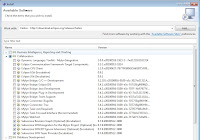Let's start working...
Download and install Eclipse SDK1.
Download Eclipse (I used '
Eclipse IDE for Java Developers').
2. Unzip (or install, depends on the download type) to your favorite location.
Download and install DLTK3. Run Eclipse.exe from that location.
4. Menu->Help->Install new software...
5. Right of 'Work with:' click the 'Add' button.
6. In the name enter 'DLTK'
7. location = 'http://download.eclipse.org/technology/dltk/updates/'
8. Click OK and wait a few seconds for the Eclipse environment to fetch the versions.
9. Select the appropriate version (for 'Helios Eclipse SDK' (version 3.6.1) I used DLTK 2.0v). Note: You can select the minimum for TCL (listed below), I selected all the DLTK.
10. Next.. Next ... Accept the license agreement, Wait for the download to finish.
here is a minimum list i found to install TCL DLTK:
>>> Dynamic Language Toolkit – Core Frameworks
>>> Dynamic Language Toolkit – Core Frameworks SDK
>>> Dynamic Language Toolkit – iTCL Development Tools
>>> Dynamic Language Toolkit – iTCL Development Tools SDK
>>> Dynamic Language Toolkit – TCL Development Tools
>>> Dynamic Language Toolkit – TCL Development Tools SDK
>>> Dynamic Language Toolkit – XOTcl Development Tools
>>> Dynamic Language Toolkit – XOTcl Development Tools SDK
Setting up Eclipse Tcl interpreter11. Download and install
TCL Shell and interpreter.
12. Using Eclipse IDE: Menu->Window->Preferences->TCL->Interpreters
13. click 'Add'
1. Name='TCL'
2. Browse... path to the Tcl interpreter executable (I've installed it at '')
Setting up Eclipse Tcl debugger14. Install '
Komodo remote debugger'
15. Using Eclipse IDE: Menu->->Window->Preferences->TCL->Debug->Engines->Active State
16. Under 'Paths' tab->'External debugger engine'->Path->...->Select the debugger path and file ('dbgp_tcldebug.exe' for windows).
Now you are all set. You should be able to choose new TCL project, write your Tcl code and debug your programs.
Other posts used to create this instalation guide:
*
http://blogsai.wordpress.com/2009/10/15/configuring-eclipse-as-tcltk-ide/*
Have fun...